yuzu模拟器的团队于2024年3月解散,模拟器不再更新,以后出的switch游戏不会有适配,故推荐龙神模拟器
【悲报:龙神模拟器于2024/10/2被任天堂起诉下架,ns模拟器无一幸存,未来的switch游戏可能不再有适配】
下载配置模拟器前需要先安装游戏运行库,显卡驱动正常)
龙神模拟器官网:https://ryujinx.org/
UP打包好的switch模拟器合集:https://pan.quark.cn/s/099053bebb18
switch模拟器的区别
Ryujinx【龙神模拟器】兼容性更好,刚出来的游戏也能运行,但由于它以前只支持OpenGL,所以帧率较低,运行速度慢,还吃配置,容易闪退卡死。
yuzu兼容性差一点,刚出来的游戏一般不能运行,但是经过一段时间的更新后,一般都能很流畅的运行,帧率相比于Ryujinx较高,也没那么吃配置。帧率高的原因应该是因为它支持Vulkan。另一优点是软件界面支持中文。
一.官网下载
1.进入官网:https://ryujinx.org/
2.在最上方点击DOWNLOAD
3.下载对应的版本即可
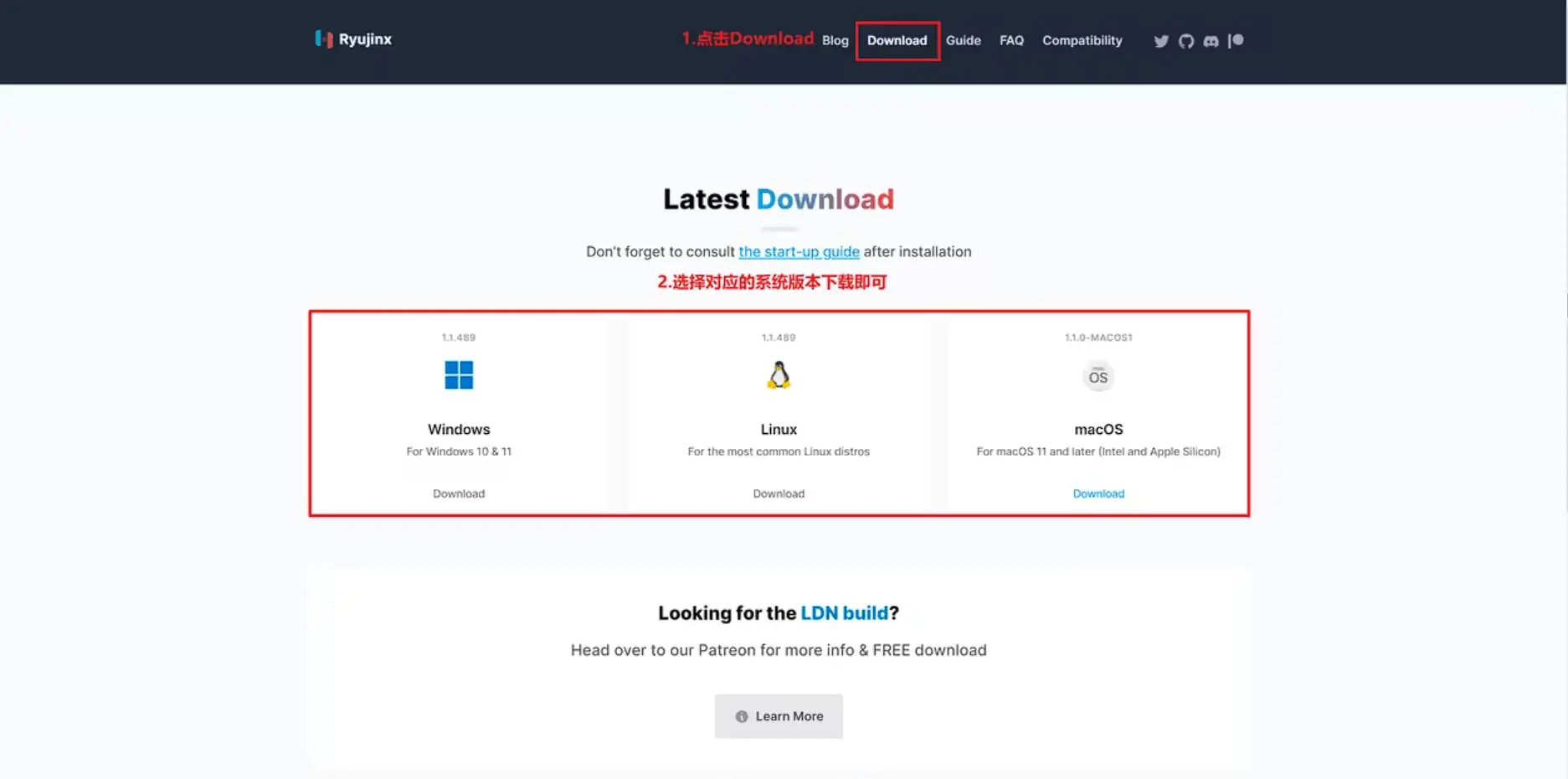
二.安装
1.把下载的压缩包解压到一个
2.进入目录,在
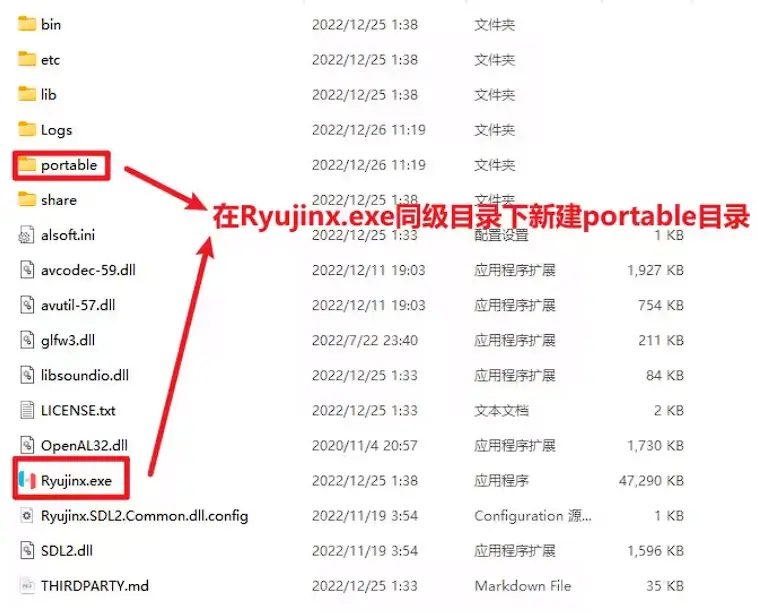
3.双击打开
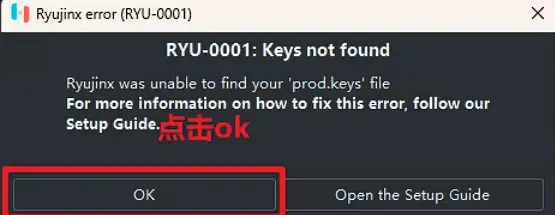

4.进入第2步创建的portable目录,可以看到生成了一些目录和文件
进入system目录,把key文件(一般包括prod.keys和title.keys,请到评论置顶下载key文件)放进去
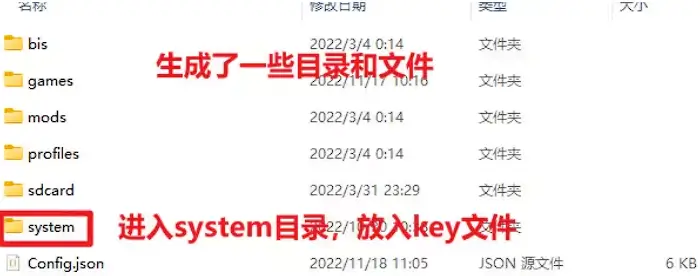
5.关闭目录,关闭模拟器,重新打开模拟器(这时应该不会再有弹窗了)
三.安装Firmware(固件)
1.下载Firmware固件 【https://pan.quark.cn/s/099053bebb18】
2.在模拟器最上方依次点击Tools→Install Firmware→Install a firmware from XCI or ZIP

3.在弹出的窗口中选择你刚刚下载的固件Firmware x.x.x.zip,然后点open
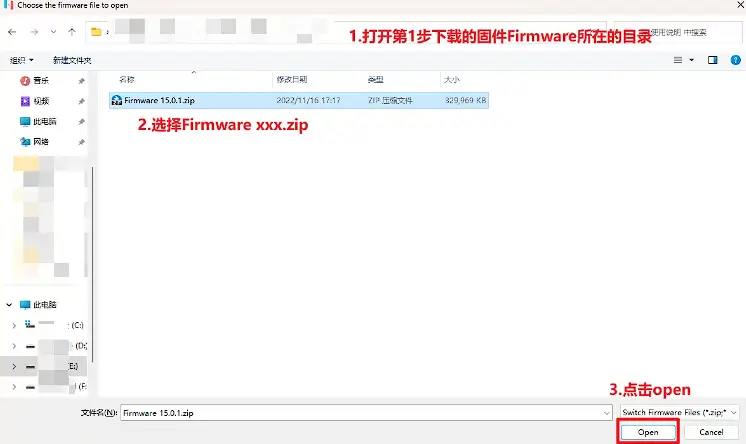
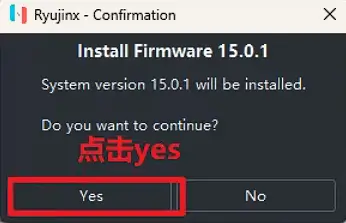
4.安装成功可以在模拟器右下角看到固件版本号,如下图片所示
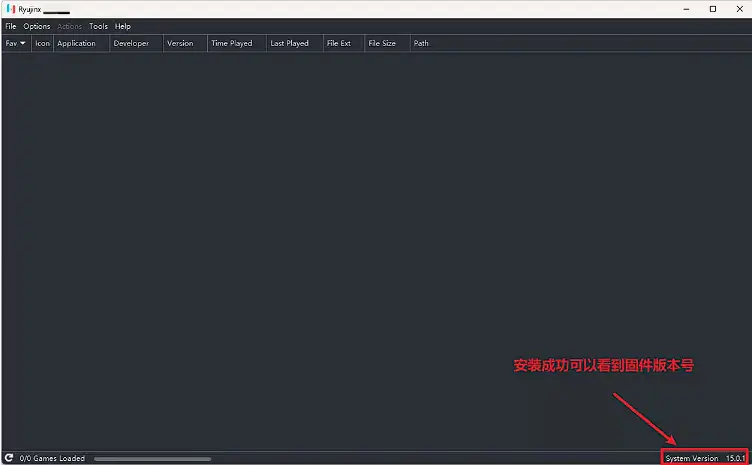
5.若出现报错,如下图所示,是因为步骤三的key文件与Firmware不匹配,key文件要与Firmware匹配才可以安装成功,因此你若想安装新的firmware,则需要去找对应的新的key文件
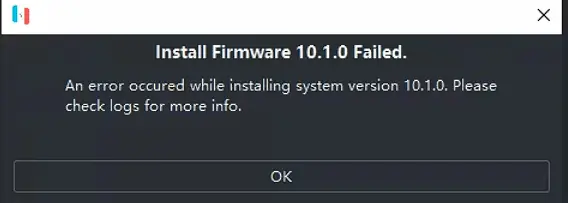
如果:安装失败
四.选择游戏目录
1.依次点击
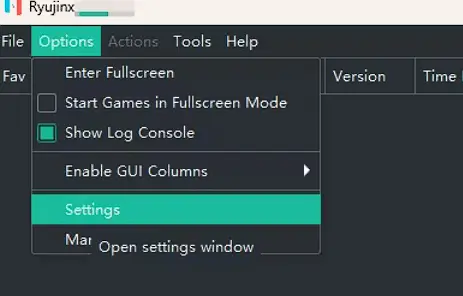
2.在
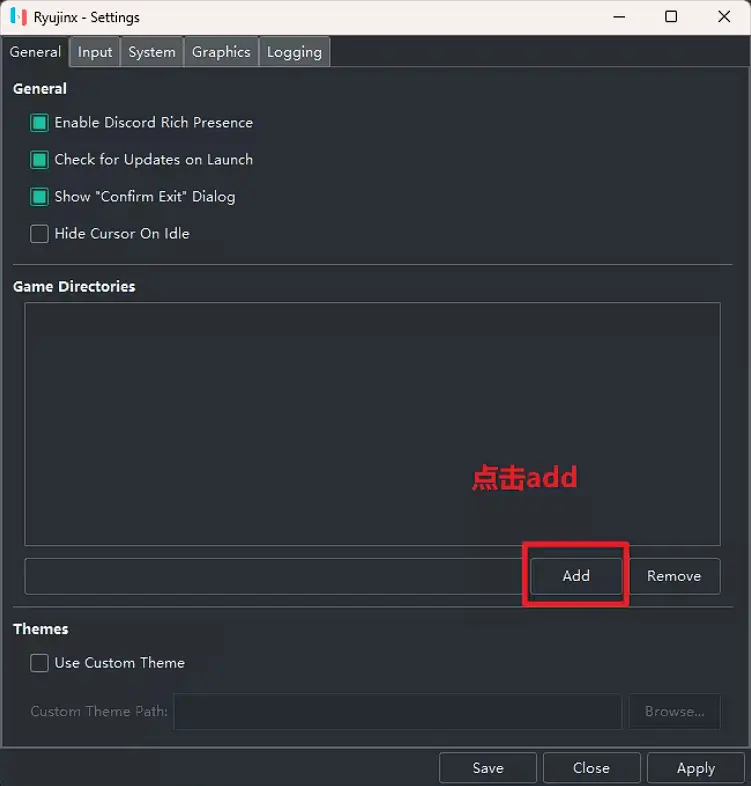
3.在弹出的窗口中选择你的游戏目录,然后点击右下角的
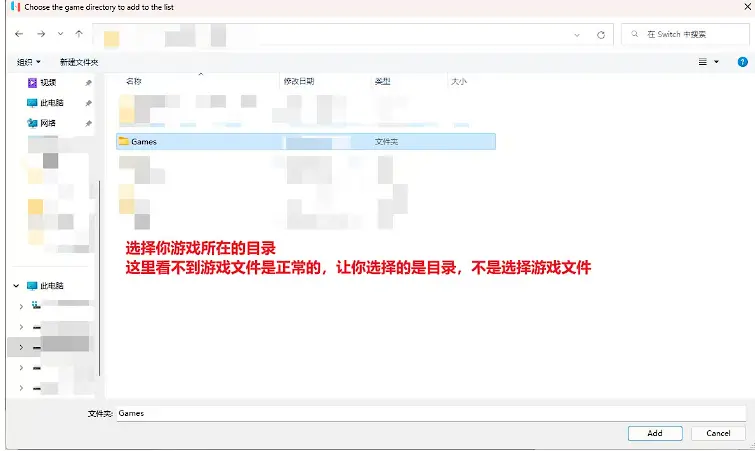
4.点击
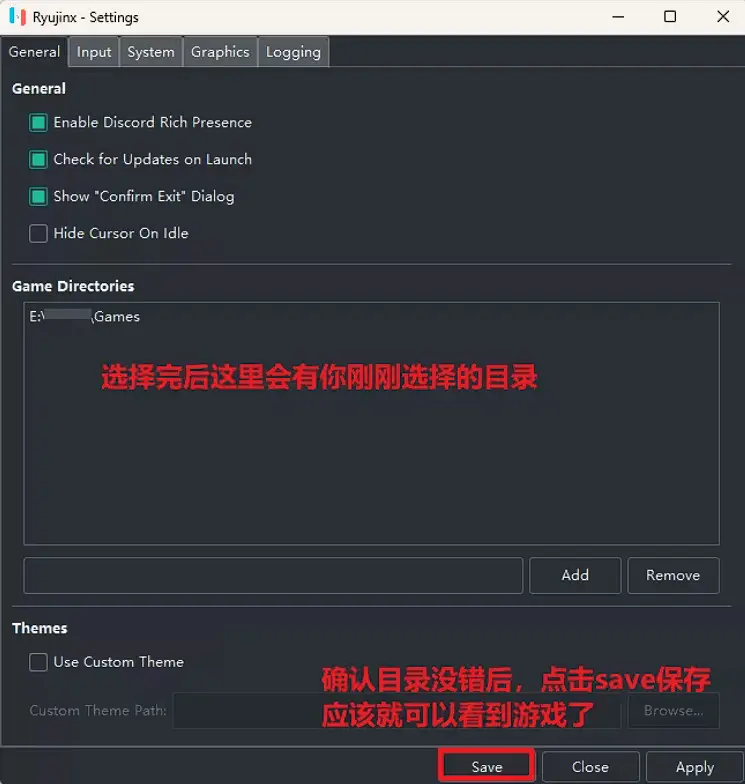
如何安装游戏Updates
1.选中游戏,右键,点击Manage Title Updates
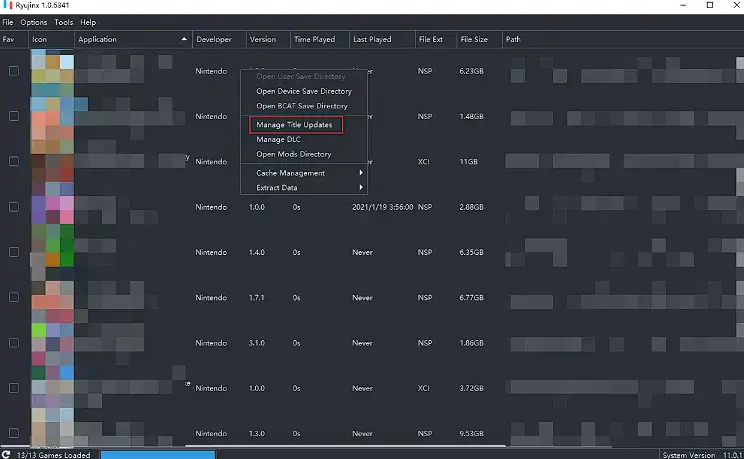
2.在弹出的界面点击Add
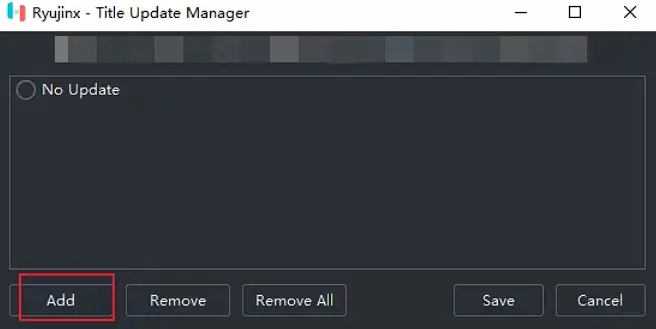
3.在弹出的界面中浏览你的update文件,选中,点击Add
PS:Update只需要安装最新的一个就可以了
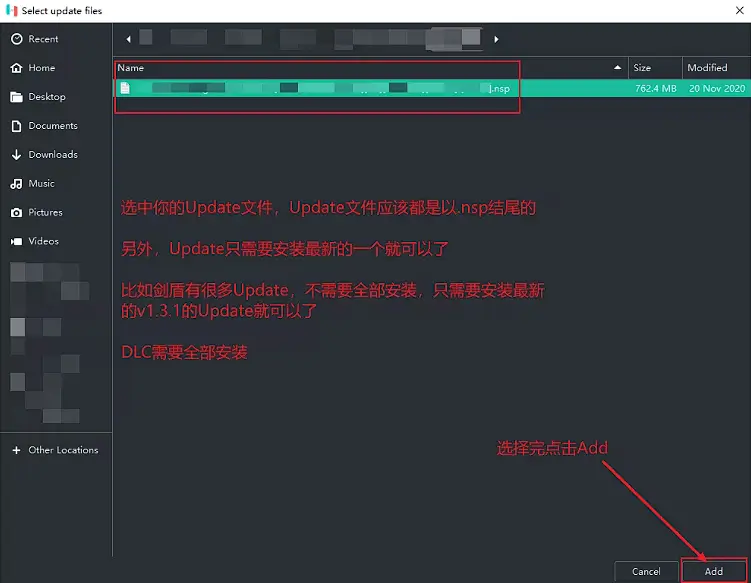
4.点击Save,就完事了
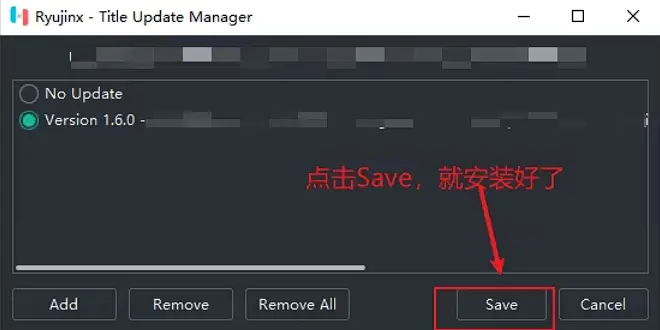
如何安装游戏DLC
1.选中游戏,右键,点击Manage DLC
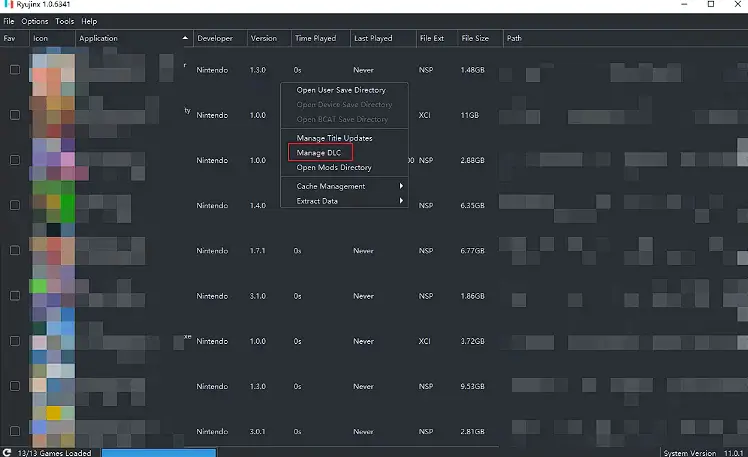
2.在弹出的界面点击Add
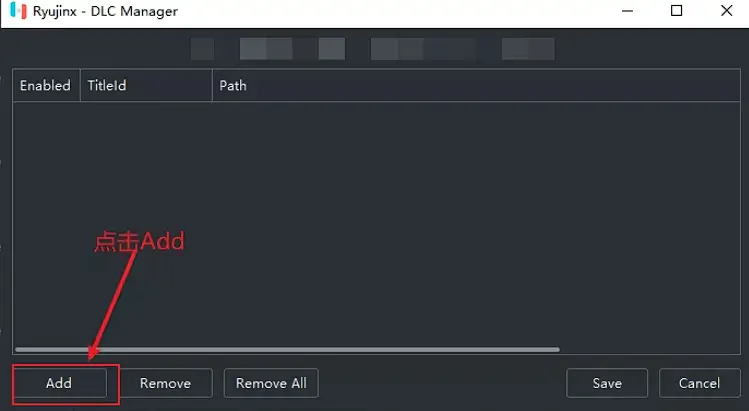
3.选择DLC文件,然后点击Add
DLC安装无顺序要求,但需要全部安装!!!
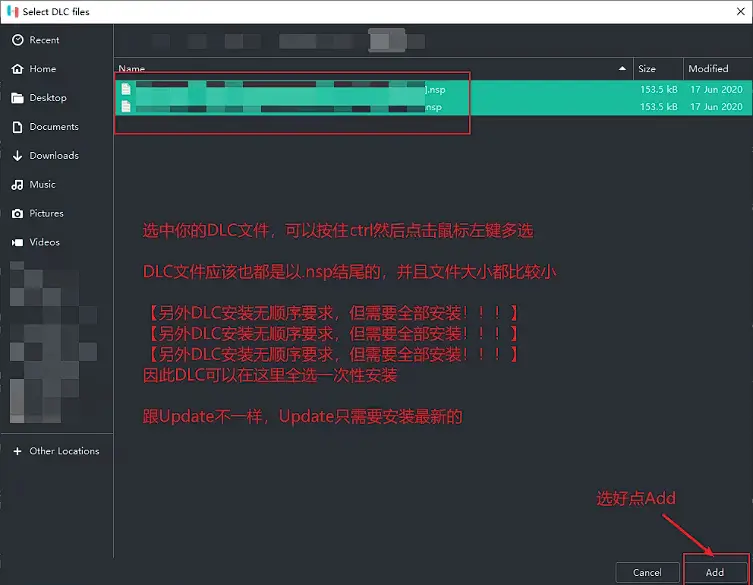
4.选中DLC,点击Save
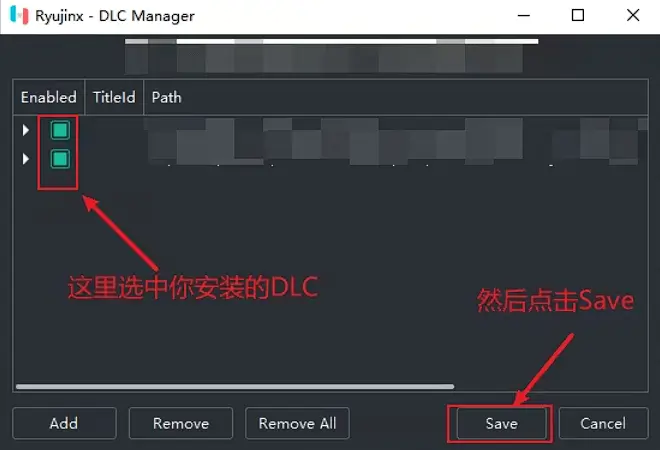
如何安装MOD?
1.选中游戏,右键,点击Open Mods Directory
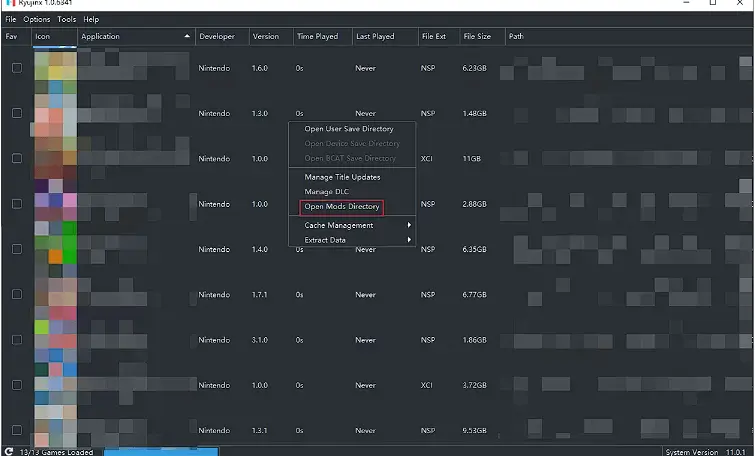
2.在弹出的文件夹中放入你的Mod文件
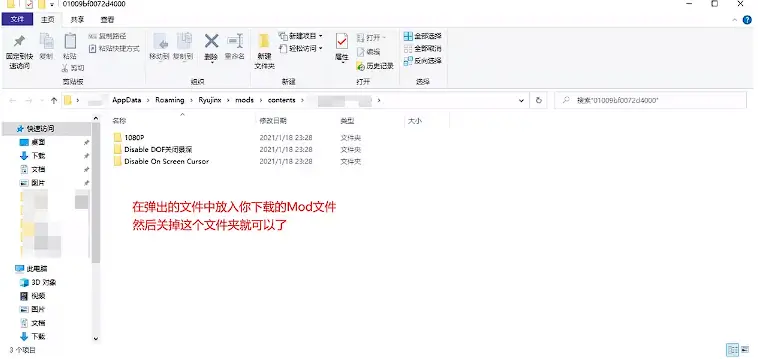
如何放入shader cache(缓存)
shader cache(缓存)能有效改良游戏运行的流畅性,具体放入shadercache(缓存)的步骤如下图所示,在游戏上点击鼠标右键,然后点击Cache Management->Open Shader Cache Directory,在弹出的文件夹里放入你的shader文件即可。
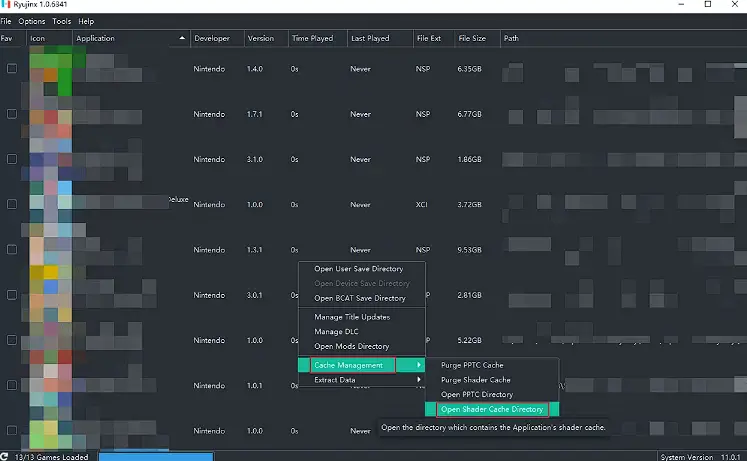
如何打开游戏存档
选中游戏,右键,点击Open User Save Directory,弹出的文件夹就是存档所在位置,里面的文件就是存档文件
如何设置按键
1.点击Options > Settings
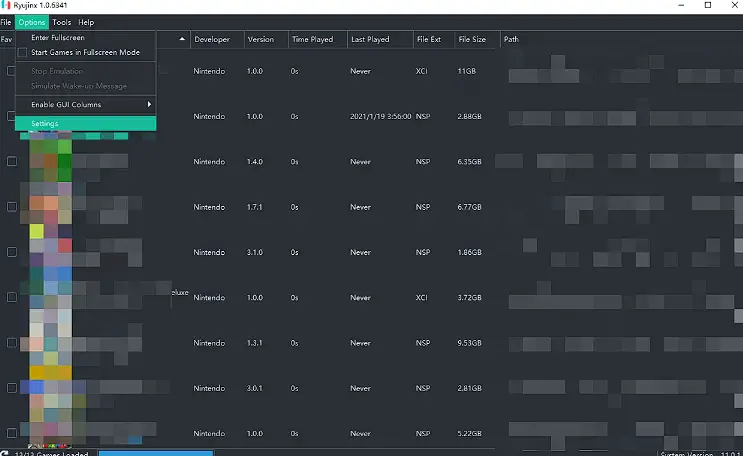
2.点击Input
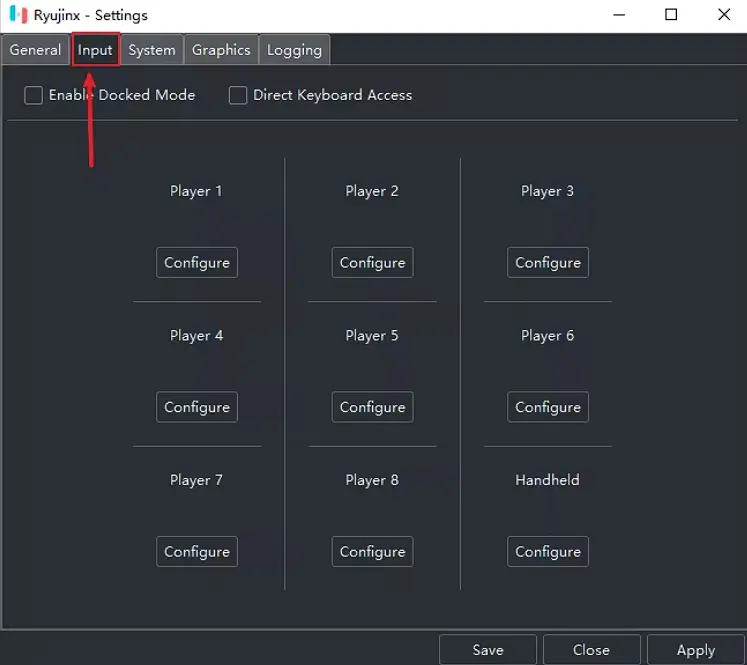
3.开始设置前的一些说明(重要!)
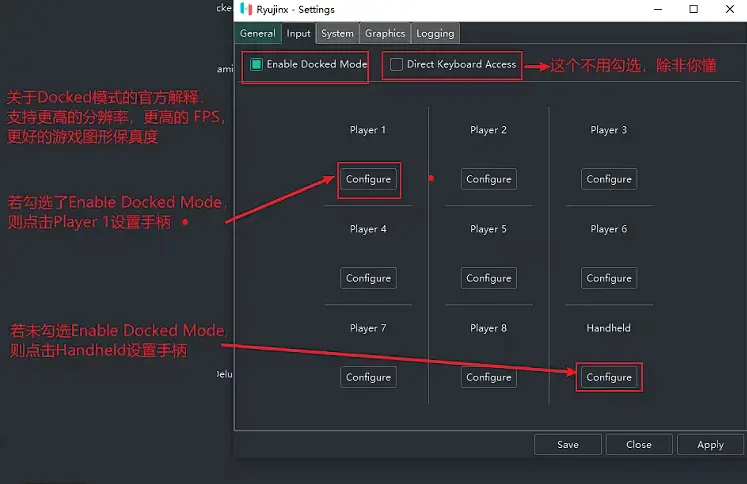
4.按键设置
在进行完上一步后,会弹出一个框,接下来分两部分来说,一是手柄玩家,二是键盘玩家
4.1 手柄玩家按键设置
跟着图进行操作
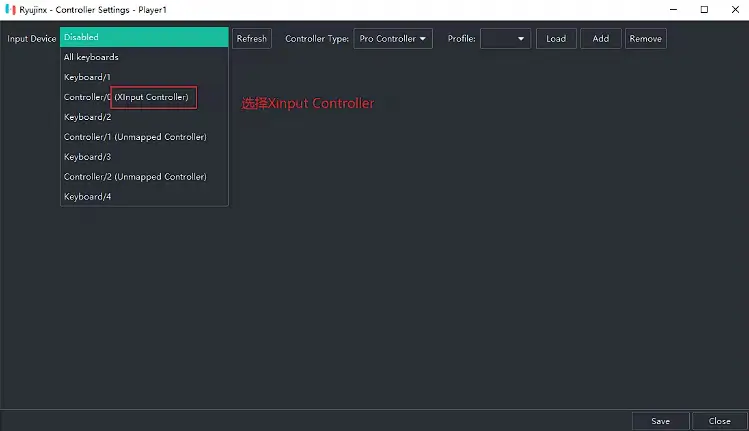
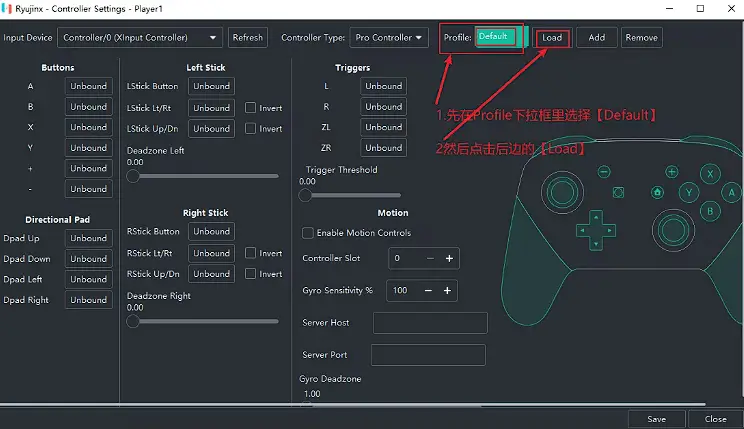
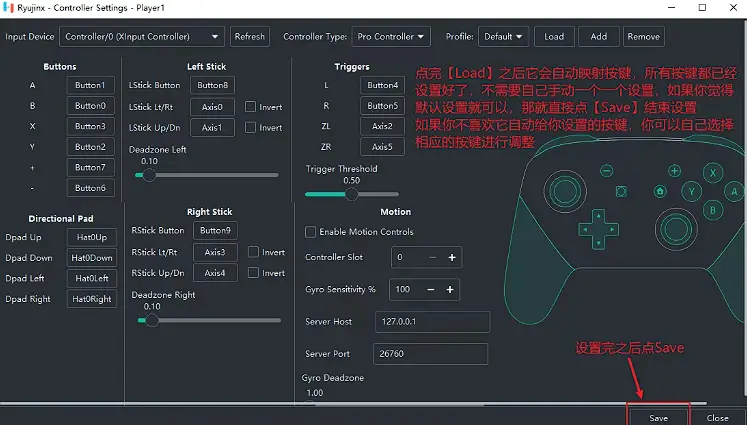
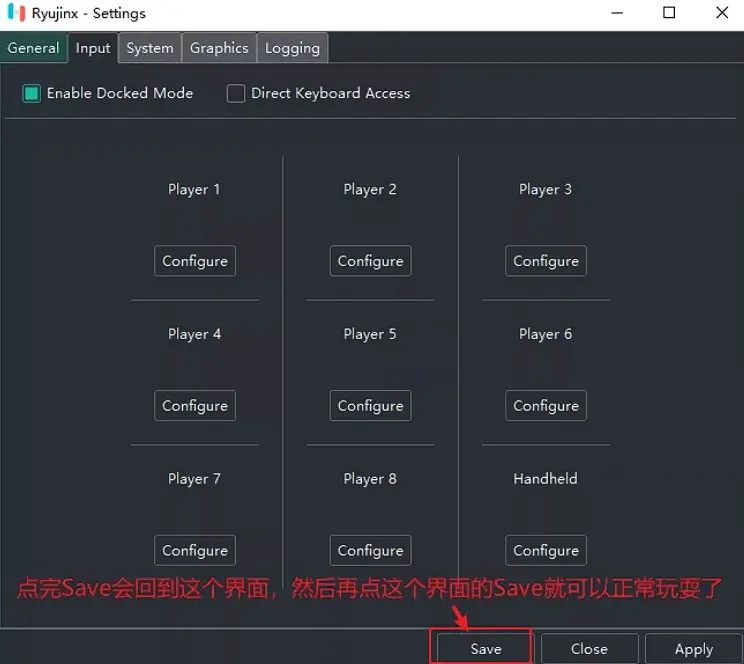
4.1.1 自定义按键
如果你想自己设置按键,并且想保存你的设置,那么跟着下图进行操作
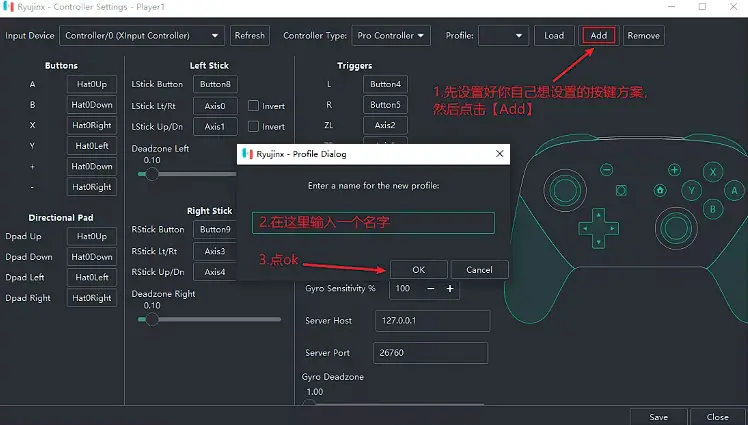
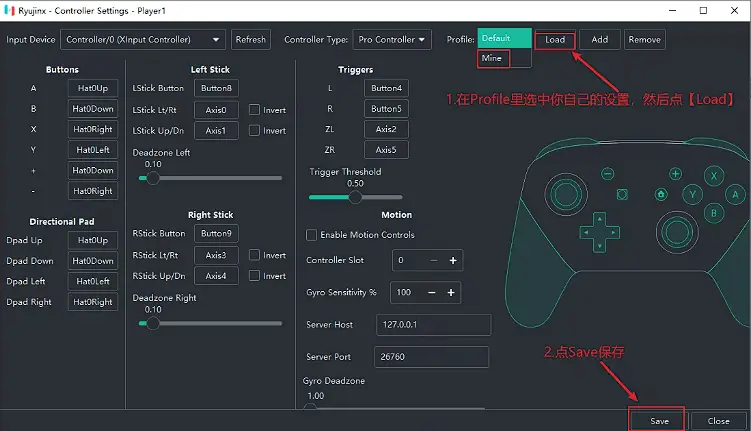
4.2 键盘玩家按键设置
键盘设置和上边的手柄设置并无太大区别,只需要在选择的时候选择All keyboards就行了,具体的步骤参考上边的手柄按键设置
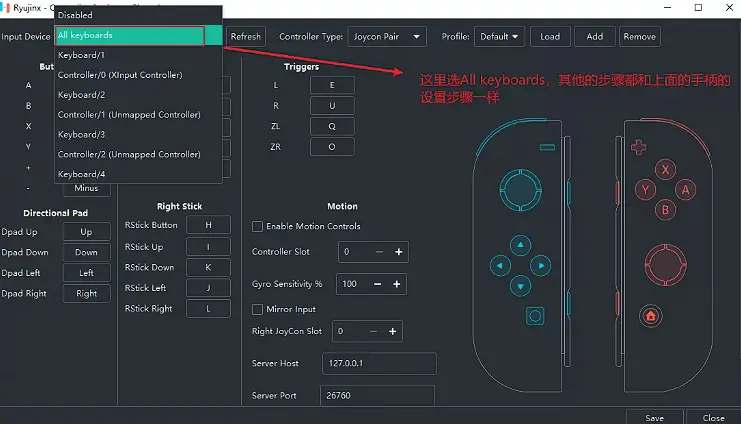
![[Switch]从零开始 电脑使用模拟器玩switch游戏-芝士游戏](https://img.113996.xyz/uploads/2024/10/22/switch教程.webp)


![[switch]咩咩启示录丨Cult of the Lamb-芝士游戏](https://img.113996.xyz/uploads/2024/10/18/671227b6800f7.jpg)
![[switch]塑形变异丨Plastomorphosis-芝士游戏](https://img.113996.xyz/uploads/2024/10/18/6711d5fc71624.jpg)
![[switch]玩具熊的五夜后宫:陷落球池丨Five Nights at Freddy’s: Into the Pit-芝士游戏](https://img.113996.xyz/uploads/2024/10/18/6711d44d93c39.jpg)
![[switch]命运之夜 复刻版丨Fate/stay night REMASTERED-芝士游戏](https://img.113996.xyz/uploads/2024/10/18/6711d60c5f4a6.jpg)
![[switch]蒸汽世界:大劫掠2丨SteamWorld Heist II-芝士游戏](https://img.113996.xyz/uploads/2024/10/18/6711d5f06d15a.jpg)
![[switch]兵不血刃丨Bloodless-芝士游戏](https://img.113996.xyz/uploads/2024/10/18/6711d068c5bec.jpg)




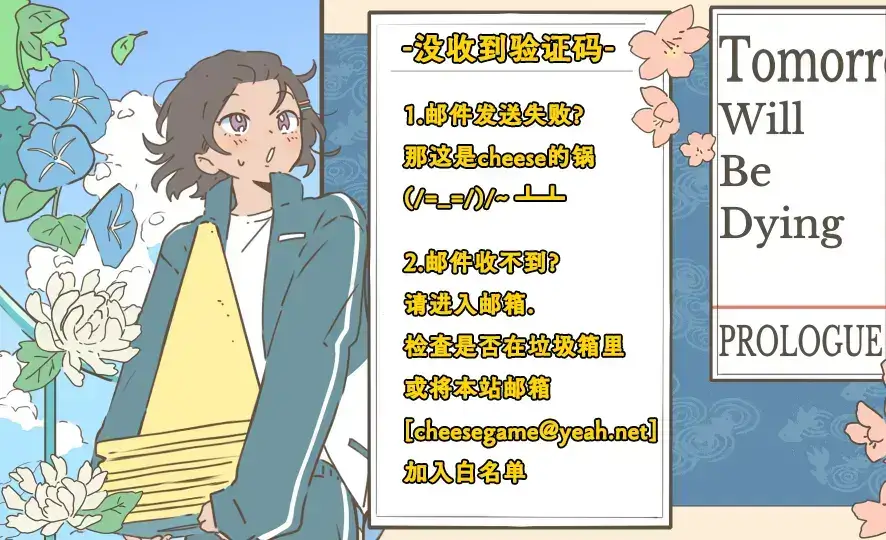



暂无评论内容